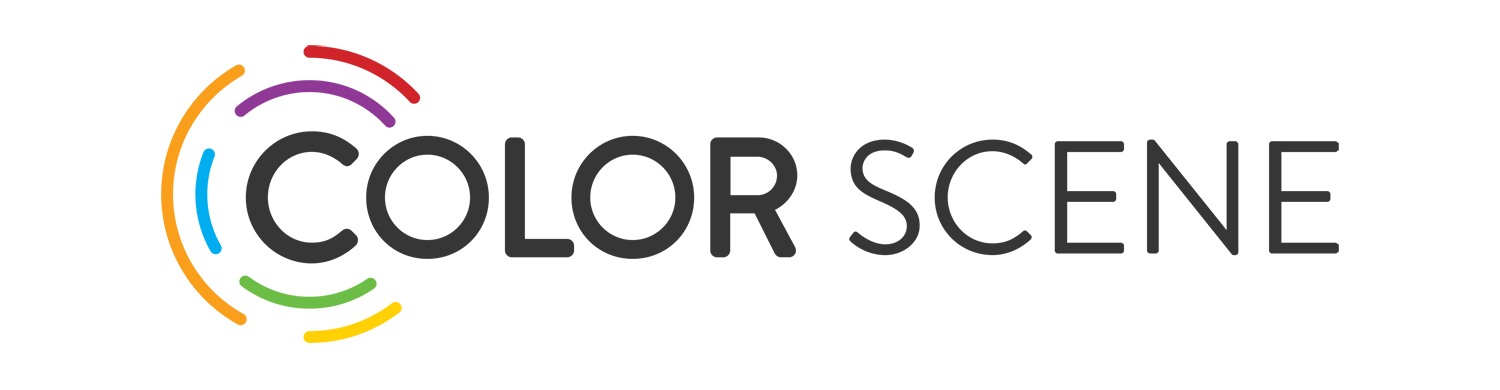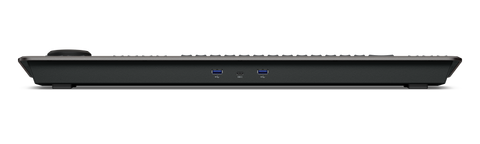
The DaVinci Resolve Editor Keyboard is designed for professional editors who need to work faster and turn around work quickly. The Keyboard has been designed as an alternative way to edit that’s faster than a mouse because you can use both hands together. The keyboard plugs into any USB-C computer socket. The edit controller provides a fast editing experience for DaVinci Resolve 16.
The controller is an all-metal design with tiered profile keys so it's easy to position your hands correctly. Key switches are rated for a million operations and are the same type used by eSports keyboards. A jog Shuttle wheel allows very precise transport and trimming control.
The Controller includes a revised qwerty key layout that’s been updated using feedback from professional editors. The keyboard still operates familiarly with all the standard edit modes included like JKL trimming. Some new features such as a viewer button to allow an instant switch to a full-screen view make editing much faster.
The two-handed operation allows your right hand to control the position in a clip, while your left hand is setting in and out points as well as applying edits. There are transition selection buttons that let you change between a cut, dissolve and smooth cut, instantly, You can even select points and use the wheel to live trim.
A Traditional source tape editing mode allows selected media to be organized on a single tape for fast access and you can scroll through clips by shuttling up and down the tape. The source button creates a "source tape" of all the clips in a bin. The clip being viewed is highlighted in real-time and switching between the source tape and timeline is instant.
"Source tape" shots are organized by bin sort order. This allows you to find shots by timecode, camera, duration or even clip name. The source tape regenerates when the sort order changes, simply scroll up and down to find the shots needed. For live events, sort by timecode is most useful and by camera for Multicam shoots, where you can lay down a wide shot and then look for cut-aways on other cameras.
The new Cut page in Resolve 16 adds intelligent keyboard editing modes. On the controller these editing functions are located just above the in and out keys, to allow simple movement of your fingers to select the edit type needed. Most edits can now be performed on the source clip without the need to put edit points in the timeline which eliminates continuously having to switch between source and timeline. Smart edit modes increase efficiency and can automatically locate the nearest timeline edit or match source timecode. These new editing functions include:
Smart Insert which is similar to a traditional insert edit function, however, it eliminates the need to switch to the timeline and place an in point. Select smart insert and it will insert the clip at the nearest edit point in the timeline.
Append To End is a fast way to assembly shots in time order. mark a source in and out and append to end will add the clip to the end of the edit and increase the timeline duration.
Ripple Overwrite lets you replace shots extremely quickly. When selected it replaces the clip in the timeline with the selected clip and ripples the timeline to accommodate the new clip.
Close Up creates a slightly zoomed-in shot on top of an existing camera angle.
Place On Top will place the clip on top of the background layer that’s already in the timeline. If the timeline doesn't have a layer, it adds a new track and puts the clip on top.
Source Overwrite automatically matches the source timecode to the source timecode of clips in the timeline and places the clip on top. This is a fast way to Multicam edit, you can very quickly lay other camera angle clips in sync over a base-wide shot layer and then go back select preferred angle and adjust transitions.

A built-in jog shuttle wheel provides an extremely accurate and fast way to trim edit points. The roll buttons allow you to adjust edits quickly and precisely. Trimming is easy, press and hold one of the roll buttons and rotate the wheel. There’s also a trim editor button on the keypad that switches to trim mode, so you can scroll up and down and select the edit points in the timeline. Roll functions include:
Roll In on a transition adjusts the in point of the destination clip and ripples the timeline duration.
Roll Out on a transition adjusts the out point of the source clip and ripples the timeline duration.
Roll Edit on a transition between 2 clips simultaneously adjusts the in point on the destination clip while adjusting the out point on the source clip, Roll Edit does not affect timeline duration.
Roll Source will move the shot up and down within the current clips in and out points. Roll Source does not affect the overall timeline duration.
Roll Destination slips the clip up and down the timeline using the clips in and out points. Roll Destination does not affect the overall timeline duration.
Roll Duration will change the transition length of any effect that has been applied to an edit point. Replacing or adding transitions is also easy and can be done with a single keypress. A cut will remove a transition and leave it as a simple edit between the 2 clips. Dissolve adds a standard 1sec transition which you can adjust with Roll Duration.