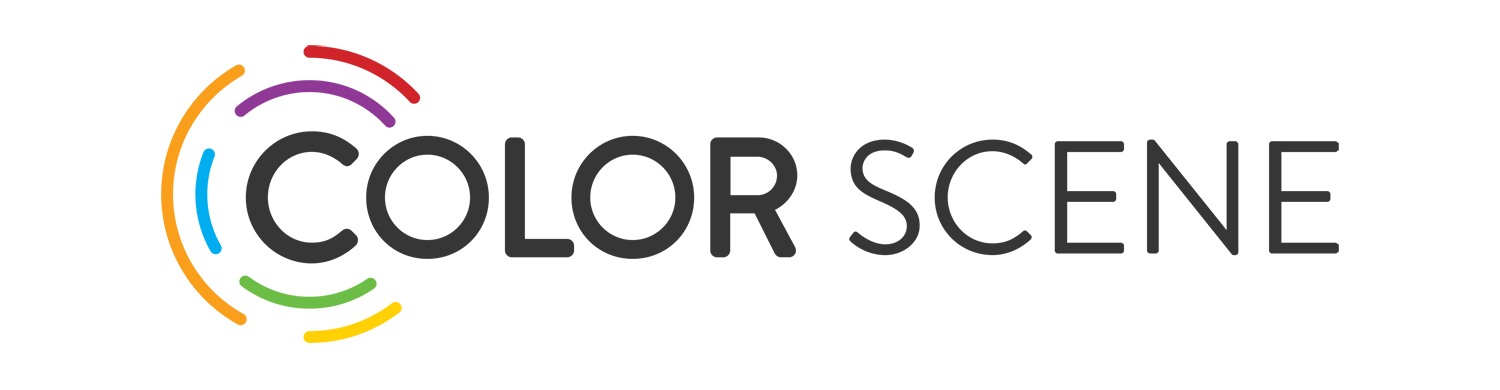Support and Training
ICA Certified Instructor for DaVinci Resolve
Historically the colorist art was a linear, telecine based process utilizing expensive dedicated hardware which mandated high introduction costs. As such, novices interested in color correction often undertook apprenticeships from experienced colorists and operators to garter enough knowledge and experience to make it on their own. It often took several months or even years for the novice to be allowed to work on simple unattended sessions let alone before hosting sessions with the clients themselves.
However, with the introduction of modern software/file based DI systems utilizing off the shelf components the cost of entry into the color correction marketplace has reduced dramatically. It is now feasible to run the world-renowned DaVinci Resolve color corrector with little financial investment. Spurred on by the wealth of information available from free online classes, books and forums, with plenty of time to experiment and learn it is possible for anyone to pick up the colorist art.
A self-study approach may be fine for those who have the luxury of time, nevertheless there are those who need to get up and running quickly / efficiently, know they are using the correct tools, be sure that the images they are providing can not be improved and that the program imagery meets the requirements and look requested by their director.
ColorScene’s colorist and owner, David Catt, provides one on one or group training to satisfy this need. Colorists regardless of experience can either attend classes at ColorScene’s offices or David can come to your facility. David has spent most of his working life either as a colorist in London’s Soho or working as a product specialist at Da Vinci systems. He developed the Resolve product requirements and designed much of its operational architecture so few know more about Resolve and it operations.
Typical 3-Day Resolve Training Syllabus
Day One
Introduction to Resolve
- Overview of Resolve hardware and connectivity to servers, control panels monitors etc.
- Brief guide to Linux OS, user login, KDE user-interface, storage connections and access. (If Applicable)
- Brief guide to Windows OS, user login, storage connections and access. (If Applicable)
- Brief guide to Mac OS X, user login, storage connections and access. (If Applicable)
- Installing/upgrading Linux, Mac, or Windows Software
- Routine Maintenance
Installation and Initial Settings
- Overview of resolve Processing workflow aided with block diagrams showing signal and processing flow Administrator Configuration
- Resolve 12 Graphical User Interface, SQL database and Add User setup plus Admin system configurations
- Database considerations
Project Settings
- Processing settings (resolution, frame rates, Time-code)
- Video monitoring
- Cache and reference still configuration
- Input sizing
- Conform options
- Deck capture
Resolve Media Page
- Library and media display
- Import of media into Media Pool, Scene Detection, Import with EDL/XML, Handles, Folders
- Converting formats and Proxy manager
- Adding Media folders, Auto syncing audio files, adding Mattes.
- Changing/Offsetting Time-code, changing source folders. (Re-linking)
- Clip details and logging.
Resolve Edit Page
- Source viewer with in and out point editing
- Adding and editing media in timelines
- Default and local timelines with EDL/XML/AAF
- Building new or duplicating timelines
- Editing tools, Speed changes, Real time Optical Flow
- Adding transitions and titles
- ColorTrace
Day Two
Color Correction
- Color correction overview with block diagram of a Node
- The timelines, VSR's and thumbnails
- Primary color controls (Lift Gamma Gain, YSFX, Custom Curves, Offset and Gain with Log mode)*
- Secondary isolations with Blur, Shrink and Grow
- Serial, Parallel, Layer Nodes
- Split Nodes and Node color space
- Source device controls
- Controls and panel sensitivity adjustment
- Alternate Versions
Advanced Color Correction
- Power Windows, Circle, Quad, Linear, Bezier and Grad
- Window motion tracking automatic and manual modes
- Keys/Mattes and the Layer mixer
- Clip, Track and Unmix
- Dissolve/Mark Key frames and list marks
- Revival dirt removal tools
- Noise and Grain Reduction (Temporal and Spatial)
- Safe Area, Safe Title Generators
- Viewer modes
- Toolbox, Blur, Sharpening and Mist
Memories and the Reference Still Store
- Grabbing reference stills and memories
- Wipe/Mix modes
- Timeline Wipe, Still, Offline modes
- Gallery Page
- Ref wipe sizing
- PowerGrade
- Importing/Exporting stills
Day Three
Output Formatting
- Input and Node sizing
- Burn-ins and Logos
- Output formatting and blanking
- Presets for input and output
- Recording to Tape
- Recording settings
Render and Delivery
- Render Resolution and formats
- Source or Record time code
- Retain filename, Time-code and directory tree
- Versions and the Commercial Workflow
- Batch and Render Queues
Control Panels
- Trackball panel
- Motion control panel
- Gallery control panel
- Panel Sensitivity and LED brightness
Day Three is primarily devoted to hands-on student study and/or any specific areas of interest by the students